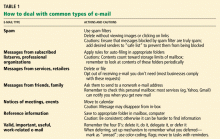User login
Take charge of your e-mail!
E-mail is a mixed blessing. When used appropriately, it saves time and paper and increases efficiency in the workplace. Unfortunately, as our lives get busier and our e-mail inboxes get fuller, e-mail is becoming an untamed monster.
In this article, we discuss various tools and strategies to reclaim lost e-mail productivity by reducing the volume of unsolicited e-mail (“spam”), following e-mail etiquette to eliminate unnecessary messaging, and managing and organizing our e-mail more effectively. What we present is as relevant for readers who use personal e-mail clients such as Hotmail, Gmail, YahooMail, and AOLMail as it is for those who use e-mail at work via programs such as Microsoft Outlook and IBM Lotus Notes.
FROM HUMBLE BEGINNINGS
The first e-mail messages were sent in the early 1960s, but they could be sent only to users of a single computer. In 1971, Ray Tomlinson programmed and sent the first e-mail message from one computer to another over a network. To separate the name of the user from that of the computer, he used the “@” sign. E-mail at that time could accommodate plain text only—ie, no attachments, no images.1
E-mail has come a long way from these humble beginnings to become one of the most heavily used aspects of the Internet. Its popularity stems mainly from its simplicity and efficiency in facilitating asynchronous communication. However, e-mail is fast becoming too successful, leading to overload for those who use it.
WHAT’S IN YOUR IN-BOX?
Incoming e-mail messages can be classified into the following categories:
- Messages that directly concern you or your work
- Copies of messages indirectly related to your work, sent to you to “keep you in the loop”
- Notices of events or meetings
- Messages acknowledging the receipt of e-mail messages that you sent
- Messages from organizations that you have some relationship with and that you have given your e-mail address to, such as professional organizations, mailing lists (listservs), retailers, service providers, or information providers
- Messages from friends, family, and colleagues that contain non-work-related information, such as jokes, news stories, and links to interesting Web sites
- Unsolicited messages from unknown senders (eg, online retailers, scam artists) with whom you have no relationship, often trying to sell you a product or service or to trick you into giving up information
- Unsolicited messages from senders you know but may not want to get messages from.
E-MAIL OVERLOAD CONSUMES TIME, ADDS STRESS
Each of these types of messages has to be handled in a specific manner. Thus, when a person gets dozens of these messages a day, it can significantly add to the workload. This problem was recognized as early as 1996, when Whittaker and Sidner2 coined the term “e-mail overload” and systematically studied it for the first time. Bellotti and others3 at the Palo Alto Research Lab concluded that it is not just the volume of the e-mail but the collaborative quality of e-mail task management and project management that leads to overload. Thus, the e-mail in-box requires not just a filing cabinet to sort the messages but a mechanism to support collaboration and project management.3
Studies show that e-mail overload causes people to work 1 to 2 extra hours a day, either at work or when they get home. Despite these issues, the Pew Internet and American Life Project reported in 2002 that more than half the Americans surveyed who use e-mail at work thought it was “essential to their work.”4 However, many also reported that e-mail has been distracting, has caused misunderstandings, and has added a new source of stress to their lives. Professionals have the added burden of e-mail being treated as a medicolegal document that can be discoverable and, hence, used as legal evidence.
No wonder, then, that many e-mail providers include tools to manage the flow and to organize both the wanted and unwanted e-mail messages. However, as with many tools, there are effective ways to use them.
CANNING THE SPAM: DECREASING UNWANTED MESSAGES
Spam is unsolicited e-mail, often of a commercial nature, sent indiscriminately to multiple mailing lists, individuals, or newsgroups. It is the Internet version of junk mail. An estimated 12 billion spam messages are sent every day, accounting for 40% to 60% of all e-mail messages.5
Spam takes up time and space and is an intrusion of privacy. In addition, it has financial costs to organizations. By one estimate, an organization with 1,000 employees loses over $200,000 a year in productivity due to spam.6
The reason spam is so widespread is that it is very cheap and profitable for the spammer. It costs next to nothing to send, and getting even 100 responses from 10 million messages sent is enough to turn a profit!6
Unfortunately, the Controlling the Assault of Non-Solicited Pornography and Marketing (CAN-SPAM) Act7 of 2003 had a mixed impact on limiting the volume of spam,8 and may have trumped state laws that were already in place to regulate spam.
To decrease the amount of spam you receive in your daily e-mail, it helps to understand that spam has three steps:
- Harvesting
- Confirming
- Spamming.
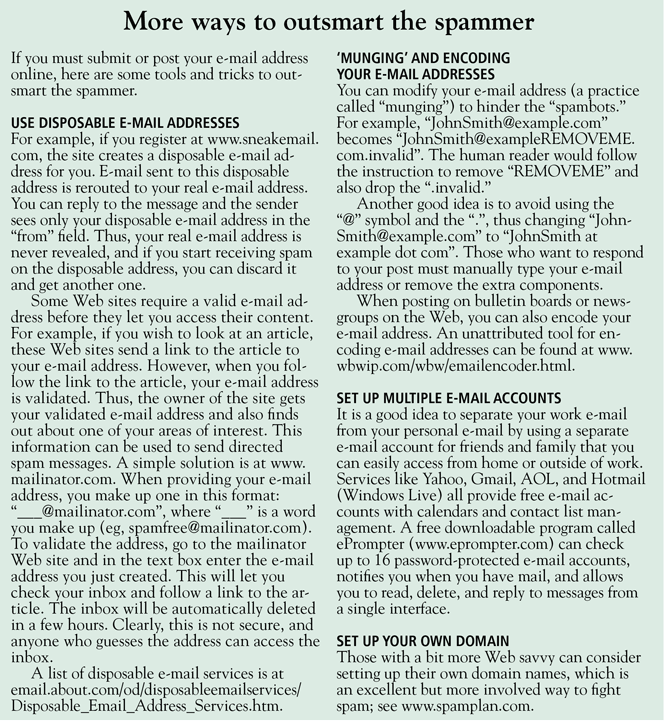
Prevent spammers from harvesting your e-mail address
Since a spammer first has to harvest your e-mail address, you should try not to give it away. Spammers use programs that troll the Internet looking for e-mail addresses. Tips for guarding your address:
- Try not to display it in public, eg, in chat rooms, message boards, listservs
- If you have to post your e-mail address in public, reformat it so it cannot be easily recognized as an e-mail address by the trolling software (see sidebar, “More ways to outsmart the spammer”)
- Check a Web site’s privacy policy before submitting your information
- Take the time to review “opt-out” options on Web sites you use, to prevent your e-mail address from being used by a third party
- Consider using separate e-mail addresses for your personal business and your work to limit spam in your workplace: to prevent unintended disclosure of your work address, give your family and friends only your personal e-mail address, and ask them to use “blind copy” so that other recipients don’t have access to it
- Consider using “disposable” e-mail addresses, especially when making on-line purchases or when requesting services.
Prevent spammers from confirming your e-mail address
If spammers do obtain your e-mail address, you can prevent them from verifying it:
- Do not reply to or click on any links in a spam or other unsolicited e-mail message, including links to “unsubscribe” from an unsolicited newsletter, chain letter, or special offer
- Set your e-mail application to display messages in plain text rather than HTML, or turn off the automatic images in your e-mail application: the opening of the e-mail and subsequent displaying of the images can automatically verify your address to the sender!
- Check your e-mail application to ensure that it sends automatic “out of office” or “vacation” replies only to your contacts or ask your e-mail administrator for help with this at your workplace.
Keep spam out of your in-box
Finally, if spam is sent, there are several ways to keep it from reaching your in-box:
- Sophisticated users can use e-mail rules to direct spam-marked e-mail to a separate junk folder
- Add frequent unsolicited e-mail senders to a “blocked sender” list (Table 1).
A WORD ABOUT ‘PHISHING’
Like spam, “phishing” is a form of unsolicited e-mail, but its intent is much more malignant. The perpetrator sends out legitimate-looking e-mail in an attempt to gather personal and financial information from recipients. Typically, the messages appear to come from well-known and trustworthy Web sites such as banks, Pay-Pal, eBay, MSN, or Yahoo, and they ask the recipient for an account number and the related password. For more on this topic, see http://en.wikipedia.org/wiki/Phishing.
GOOD MANNERS IN THE E-WORKPLACE
Even if you could block all spam messages from reaching your inbox, you still might receive unwanted messages from colleagues or friends. The only way to reduce unnecessary e-mail in the workplace is to ask your colleagues and employees to use e-mail appropriately. Here are some rules that could help decrease e-mail overload at your work:
Do not overuse “reply to all.” This is one of the most common reasons for e-mail overload in the workplace. Only use “reply to all” if you really need your message to be seen by each person who received the original message.
Use “cc:” sparingly. Try not to use the “cc:” field unless the recipients in that field know they are receiving a copy of the message. It also exposes the e-mail identity of other users and can promote spam, especially if you are sending e-mail to an external client.
Do not forward chain letters. It is safe to say that all chain letters are hoaxes. Just delete them as soon as you receive them.
Use alternate means of communication (eg, phone, meetings) if you really need to have a discussion. E-mail is not the richest medium for discussion, and sometimes it is better to talk to a person or group face to face or on the phone rather than to bounce e-mail back and forth multiple times between multiple users.
Use appropriate subject headings like “no response needed” or “FYI-Reference” when you don’t need a reply. For example, someone asks you to send a file by e-mail; you send it as an attachment, and in the subject line you say, “Here is the file you wanted. NRN.” The recipient will know not to respond with “Got it, thanks” or something like that. He can thank you when you next see him.
Avoid sending unnecessary attachments. Suppose you want to inform some colleagues about a visiting professor giving a grand rounds talk. Instead of creating a Word document and attaching it to the e-mail message, you can include the information in the body of the message itself. Thus, the recipients will not have to go through the additional step of opening the attachment. Also, the plain text message in the body of the message will be a smaller file than an e-mail message with an attached Word document.
Do not request delivery notification. This is irritating to most users, requiring an extra click before reading the message. It may not work with all e-mail clients, and a user can elect not to send the notification. And what would you do with such information anyway (especially if it is incomplete)?
Use a meaningful subject header. This will allow the user to decide whether and when to open the message.
Do not abuse the “urgent” or “high priority” flag. This is like crying wolf and diminishes the user’s ability to effectively manage his or her e-mail.
Anticipate and preempt e-mail volleys. Suppose a journal editor e-mails you to ask if you can review an article that was submitted to the journal, and says that your review would need to be completed by next month. You respond that you cannot do it within that time frame, but that you could do it the month after that. Anticipating the next question, you also provide the names of two colleagues who might be able to do the review. This will prevent any further e-mail on this topic unless the editor is willing to wait longer to get your review.
Maintain e-mail threads if possible. When responding to an e-mail message, use “reply” instead of starting a new message. This will maintain the thread of the discussion and make it easier to follow.
Do not send an e-mail message when you are angry or upset. It is better to wait until you calm down (sleep on it if possible) and then write the message or have a conversation on the phone or face to face. Nothing good comes out of writing an e-mail message in the heat of the moment, and it only leads to bad feelings and miscommunication. Along the same line, avoid sarcasm or humor in professional e-mail, as it can be misconstrued.
Avoid putting information in e-mail that you do not want unintended parties to read
It is only too easy to forward or share the e-mail message with others.
Avoid sending confidential patient information in e-mail unless your institution has set up some ground rules. The American Medical Informatics Association has issued guidelines on this topic.9
ORGANIZE YOUR E-MAIL AND RELATED INFORMATION
Once you have limited the amount of unwanted e-mail, the next step is to deal with the remaining messages.
The task is difficult, for several reasons. Some people feel they will need the information in their e-mail at a later date and thus don’t want to remove it from the in-box. Some messages may require a significant amount of thought or time to respond to and cannot be dealt with immediately. Having limits on the amount of e-mail that can be stored in the in-box adds to the problem, as older messages have to be stored outside the in-box, creating one more place you will have to search for them. Having multiple computers and locations where you check your e-mail also adds to the problem. In the workplace, e-mail is used increasingly as a task- and project-management tool—something it was not designed to be.4 This leads to procrastination in dealing with e-mail and a fear of not being able to find information when needed or not remembering to follow up on items in the e-mail.
Be methodical
First, decide on when and how often you will work on your in-box. Depending on your preference and work schedule, you may check e-mail several times a day or just once. Reserving a dedicated time in your daily schedule (either early in the morning or later in the evening) is probably the best way to deal with e-mail that you cannot readily reply to because it requires some thinking or action on your part.
Analyze your activities and create an organized list of folders and subfolders for each activity. An additional strategy is to prefix important folders with a number so that they appear near the top of an alphabetized list in order of importance that you assign.
Create an identical folder structure in your in-box, on your primary computer, and in a safe location that is backed up regularly, eg, a network drive or Web storage service. As activities change, update this folder structure on a regular basis.
Create rules to allow easier scanning and sorting of e-mail messages. For example, messages from mailing lists can automatically be moved to a specific folder, or messages from your boss can be color-coded in red. These features depend on your e-mail client.
Deal with your legitimate e-mail by type
Regardless of the folder structure and rules that you apply to organize your e-mail, you have to go through all your messages regularly, say, at the end of the day. One of the best strategies is to never open a message and then close it without doing anything with it. At the minimum, try to categorize each message when you first open it. Messages can be classified by content and by the type of action required.
Reference items have information that you might need later and that needs to be saved in an appropriate location. Depending on when and where you might need the information again, you need to save it in the appropriate folder in your in-box, on your hard drive, or in a network or web drive. Remember that the folders in your in-box count towards the total limit of your e-mail storage. The benefit of storing it in your in-box is that you can access it from any computer from which you can access your e-mail.
Notices about events or meetings. Decide if you may want to attend or not. In the latter case, delete the message. If you do think you may want to attend, you can move the information to your calendar and create an appointment, possibly with a reminder. This will let you view the information at the time it is needed. One point to keep in mind is that if you move the item to your calendar, it will disappear from your mailbox. In some cases, appointment request messages (Lotus Notes, Outlook) will automatically move from your in-box to your calendar once you “accept” the event (meeting) notice.
Action items need some type of action on your part. There are four actions you can take with the message: delete it, do it, delegate it, or defer it.10 You can do several things to remind yourself to deal with them later. In some e-mail programs you can:
- Mark them as unread
- Flag them for follow-up with reminders (in some cases with different-colored flags)
- Change the e-mail messages to tasks with reminders: marking or flagging the items will then allow you to easily fllter or sort the items that you had deferred initially and will provide you flexibility to take appropriate actions at a convenient time.
- Tomlinson R. Email home. http://openmap.bbn.com/~tomlinso/ray/home.html. Accessed 7/14/2008.
- Whittaker S, Sidner C. Email overload: exploring personal information management of email. Conference on Human Factors in Computing Systems, Vancouver, British Columbia, 1996. New York, ACM, 1996:276–283.
- Bellotti V, Ducheneau TN, Howard MA, Smith IE, Grinter RE. Quality versus quantity: e-mail-centric task management and its relation with overload. Human-computer Interaction 2005; 20:89–138.
- Fallows D. Email at work. Few feel overwhelmed and most are pleased with the way email helps them do their jobs. Pew Internet and American Life Project. www.pewinternet.org/pdfs/PIP_Work_Email_Report.pdf. Accessed 7/14/2008.
- Evett D. Spam statistics 2006. Top Ten Reviews. spam-filter-review.toptenreviews.com/spam-statistics.html. Accessed 7/14/2008.
- Can spam today! Forever. A multilayered approach to the spam problem. Messaging Architects, Novell. www.novell.com/info/collateral/docs/4820891.01/4820891.pdf. Accessed 7/14/2008.
- Public Law 108-187. 108th Congress. http://frwebgate.access.gpo.gov/cgi-bin/getdoc.cgi?dbname=108_cong_public_laws&docid=f:publ187.108.pdf. Accessed 7/14/2008.
- Keizer G. CAN-SPAM act fails to slow junk mail. ChannelWeb. www.crn.com/security/18831412. Accessed 7/14/2008.
- Kane B, Sands DZ, for the AMIA Internet Work Group, Task force on Guidelines for the Use of Clinic-Patient Electronic Mail. Guidelines for the clinical use of electronic mail with patients. J Am Med Informatics Assoc 1998; 5:104–111. www.amia.org/mbrcenter/pubs/email_guidelines.asp. Accessed 7/14/2008.
- Mcghee S. 4 Ways to take control of your e-mail inbox. Microsoft at Work. www.microsoft.com/atwork/manage-info/email.mspx. Accessed 7/14/2008.
E-mail is a mixed blessing. When used appropriately, it saves time and paper and increases efficiency in the workplace. Unfortunately, as our lives get busier and our e-mail inboxes get fuller, e-mail is becoming an untamed monster.
In this article, we discuss various tools and strategies to reclaim lost e-mail productivity by reducing the volume of unsolicited e-mail (“spam”), following e-mail etiquette to eliminate unnecessary messaging, and managing and organizing our e-mail more effectively. What we present is as relevant for readers who use personal e-mail clients such as Hotmail, Gmail, YahooMail, and AOLMail as it is for those who use e-mail at work via programs such as Microsoft Outlook and IBM Lotus Notes.
FROM HUMBLE BEGINNINGS
The first e-mail messages were sent in the early 1960s, but they could be sent only to users of a single computer. In 1971, Ray Tomlinson programmed and sent the first e-mail message from one computer to another over a network. To separate the name of the user from that of the computer, he used the “@” sign. E-mail at that time could accommodate plain text only—ie, no attachments, no images.1
E-mail has come a long way from these humble beginnings to become one of the most heavily used aspects of the Internet. Its popularity stems mainly from its simplicity and efficiency in facilitating asynchronous communication. However, e-mail is fast becoming too successful, leading to overload for those who use it.
WHAT’S IN YOUR IN-BOX?
Incoming e-mail messages can be classified into the following categories:
- Messages that directly concern you or your work
- Copies of messages indirectly related to your work, sent to you to “keep you in the loop”
- Notices of events or meetings
- Messages acknowledging the receipt of e-mail messages that you sent
- Messages from organizations that you have some relationship with and that you have given your e-mail address to, such as professional organizations, mailing lists (listservs), retailers, service providers, or information providers
- Messages from friends, family, and colleagues that contain non-work-related information, such as jokes, news stories, and links to interesting Web sites
- Unsolicited messages from unknown senders (eg, online retailers, scam artists) with whom you have no relationship, often trying to sell you a product or service or to trick you into giving up information
- Unsolicited messages from senders you know but may not want to get messages from.
E-MAIL OVERLOAD CONSUMES TIME, ADDS STRESS
Each of these types of messages has to be handled in a specific manner. Thus, when a person gets dozens of these messages a day, it can significantly add to the workload. This problem was recognized as early as 1996, when Whittaker and Sidner2 coined the term “e-mail overload” and systematically studied it for the first time. Bellotti and others3 at the Palo Alto Research Lab concluded that it is not just the volume of the e-mail but the collaborative quality of e-mail task management and project management that leads to overload. Thus, the e-mail in-box requires not just a filing cabinet to sort the messages but a mechanism to support collaboration and project management.3
Studies show that e-mail overload causes people to work 1 to 2 extra hours a day, either at work or when they get home. Despite these issues, the Pew Internet and American Life Project reported in 2002 that more than half the Americans surveyed who use e-mail at work thought it was “essential to their work.”4 However, many also reported that e-mail has been distracting, has caused misunderstandings, and has added a new source of stress to their lives. Professionals have the added burden of e-mail being treated as a medicolegal document that can be discoverable and, hence, used as legal evidence.
No wonder, then, that many e-mail providers include tools to manage the flow and to organize both the wanted and unwanted e-mail messages. However, as with many tools, there are effective ways to use them.
CANNING THE SPAM: DECREASING UNWANTED MESSAGES
Spam is unsolicited e-mail, often of a commercial nature, sent indiscriminately to multiple mailing lists, individuals, or newsgroups. It is the Internet version of junk mail. An estimated 12 billion spam messages are sent every day, accounting for 40% to 60% of all e-mail messages.5
Spam takes up time and space and is an intrusion of privacy. In addition, it has financial costs to organizations. By one estimate, an organization with 1,000 employees loses over $200,000 a year in productivity due to spam.6
The reason spam is so widespread is that it is very cheap and profitable for the spammer. It costs next to nothing to send, and getting even 100 responses from 10 million messages sent is enough to turn a profit!6
Unfortunately, the Controlling the Assault of Non-Solicited Pornography and Marketing (CAN-SPAM) Act7 of 2003 had a mixed impact on limiting the volume of spam,8 and may have trumped state laws that were already in place to regulate spam.
To decrease the amount of spam you receive in your daily e-mail, it helps to understand that spam has three steps:
- Harvesting
- Confirming
- Spamming.
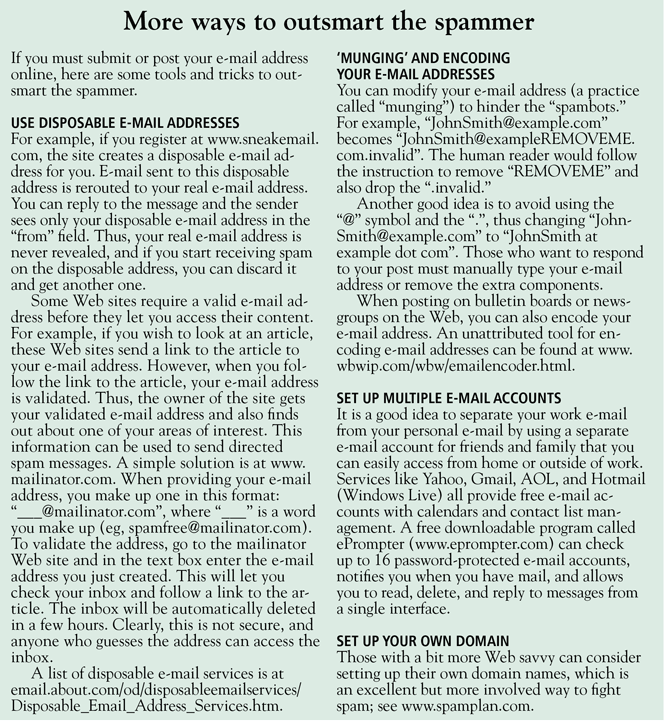
Prevent spammers from harvesting your e-mail address
Since a spammer first has to harvest your e-mail address, you should try not to give it away. Spammers use programs that troll the Internet looking for e-mail addresses. Tips for guarding your address:
- Try not to display it in public, eg, in chat rooms, message boards, listservs
- If you have to post your e-mail address in public, reformat it so it cannot be easily recognized as an e-mail address by the trolling software (see sidebar, “More ways to outsmart the spammer”)
- Check a Web site’s privacy policy before submitting your information
- Take the time to review “opt-out” options on Web sites you use, to prevent your e-mail address from being used by a third party
- Consider using separate e-mail addresses for your personal business and your work to limit spam in your workplace: to prevent unintended disclosure of your work address, give your family and friends only your personal e-mail address, and ask them to use “blind copy” so that other recipients don’t have access to it
- Consider using “disposable” e-mail addresses, especially when making on-line purchases or when requesting services.
Prevent spammers from confirming your e-mail address
If spammers do obtain your e-mail address, you can prevent them from verifying it:
- Do not reply to or click on any links in a spam or other unsolicited e-mail message, including links to “unsubscribe” from an unsolicited newsletter, chain letter, or special offer
- Set your e-mail application to display messages in plain text rather than HTML, or turn off the automatic images in your e-mail application: the opening of the e-mail and subsequent displaying of the images can automatically verify your address to the sender!
- Check your e-mail application to ensure that it sends automatic “out of office” or “vacation” replies only to your contacts or ask your e-mail administrator for help with this at your workplace.
Keep spam out of your in-box
Finally, if spam is sent, there are several ways to keep it from reaching your in-box:
- Sophisticated users can use e-mail rules to direct spam-marked e-mail to a separate junk folder
- Add frequent unsolicited e-mail senders to a “blocked sender” list (Table 1).
A WORD ABOUT ‘PHISHING’
Like spam, “phishing” is a form of unsolicited e-mail, but its intent is much more malignant. The perpetrator sends out legitimate-looking e-mail in an attempt to gather personal and financial information from recipients. Typically, the messages appear to come from well-known and trustworthy Web sites such as banks, Pay-Pal, eBay, MSN, or Yahoo, and they ask the recipient for an account number and the related password. For more on this topic, see http://en.wikipedia.org/wiki/Phishing.
GOOD MANNERS IN THE E-WORKPLACE
Even if you could block all spam messages from reaching your inbox, you still might receive unwanted messages from colleagues or friends. The only way to reduce unnecessary e-mail in the workplace is to ask your colleagues and employees to use e-mail appropriately. Here are some rules that could help decrease e-mail overload at your work:
Do not overuse “reply to all.” This is one of the most common reasons for e-mail overload in the workplace. Only use “reply to all” if you really need your message to be seen by each person who received the original message.
Use “cc:” sparingly. Try not to use the “cc:” field unless the recipients in that field know they are receiving a copy of the message. It also exposes the e-mail identity of other users and can promote spam, especially if you are sending e-mail to an external client.
Do not forward chain letters. It is safe to say that all chain letters are hoaxes. Just delete them as soon as you receive them.
Use alternate means of communication (eg, phone, meetings) if you really need to have a discussion. E-mail is not the richest medium for discussion, and sometimes it is better to talk to a person or group face to face or on the phone rather than to bounce e-mail back and forth multiple times between multiple users.
Use appropriate subject headings like “no response needed” or “FYI-Reference” when you don’t need a reply. For example, someone asks you to send a file by e-mail; you send it as an attachment, and in the subject line you say, “Here is the file you wanted. NRN.” The recipient will know not to respond with “Got it, thanks” or something like that. He can thank you when you next see him.
Avoid sending unnecessary attachments. Suppose you want to inform some colleagues about a visiting professor giving a grand rounds talk. Instead of creating a Word document and attaching it to the e-mail message, you can include the information in the body of the message itself. Thus, the recipients will not have to go through the additional step of opening the attachment. Also, the plain text message in the body of the message will be a smaller file than an e-mail message with an attached Word document.
Do not request delivery notification. This is irritating to most users, requiring an extra click before reading the message. It may not work with all e-mail clients, and a user can elect not to send the notification. And what would you do with such information anyway (especially if it is incomplete)?
Use a meaningful subject header. This will allow the user to decide whether and when to open the message.
Do not abuse the “urgent” or “high priority” flag. This is like crying wolf and diminishes the user’s ability to effectively manage his or her e-mail.
Anticipate and preempt e-mail volleys. Suppose a journal editor e-mails you to ask if you can review an article that was submitted to the journal, and says that your review would need to be completed by next month. You respond that you cannot do it within that time frame, but that you could do it the month after that. Anticipating the next question, you also provide the names of two colleagues who might be able to do the review. This will prevent any further e-mail on this topic unless the editor is willing to wait longer to get your review.
Maintain e-mail threads if possible. When responding to an e-mail message, use “reply” instead of starting a new message. This will maintain the thread of the discussion and make it easier to follow.
Do not send an e-mail message when you are angry or upset. It is better to wait until you calm down (sleep on it if possible) and then write the message or have a conversation on the phone or face to face. Nothing good comes out of writing an e-mail message in the heat of the moment, and it only leads to bad feelings and miscommunication. Along the same line, avoid sarcasm or humor in professional e-mail, as it can be misconstrued.
Avoid putting information in e-mail that you do not want unintended parties to read
It is only too easy to forward or share the e-mail message with others.
Avoid sending confidential patient information in e-mail unless your institution has set up some ground rules. The American Medical Informatics Association has issued guidelines on this topic.9
ORGANIZE YOUR E-MAIL AND RELATED INFORMATION
Once you have limited the amount of unwanted e-mail, the next step is to deal with the remaining messages.
The task is difficult, for several reasons. Some people feel they will need the information in their e-mail at a later date and thus don’t want to remove it from the in-box. Some messages may require a significant amount of thought or time to respond to and cannot be dealt with immediately. Having limits on the amount of e-mail that can be stored in the in-box adds to the problem, as older messages have to be stored outside the in-box, creating one more place you will have to search for them. Having multiple computers and locations where you check your e-mail also adds to the problem. In the workplace, e-mail is used increasingly as a task- and project-management tool—something it was not designed to be.4 This leads to procrastination in dealing with e-mail and a fear of not being able to find information when needed or not remembering to follow up on items in the e-mail.
Be methodical
First, decide on when and how often you will work on your in-box. Depending on your preference and work schedule, you may check e-mail several times a day or just once. Reserving a dedicated time in your daily schedule (either early in the morning or later in the evening) is probably the best way to deal with e-mail that you cannot readily reply to because it requires some thinking or action on your part.
Analyze your activities and create an organized list of folders and subfolders for each activity. An additional strategy is to prefix important folders with a number so that they appear near the top of an alphabetized list in order of importance that you assign.
Create an identical folder structure in your in-box, on your primary computer, and in a safe location that is backed up regularly, eg, a network drive or Web storage service. As activities change, update this folder structure on a regular basis.
Create rules to allow easier scanning and sorting of e-mail messages. For example, messages from mailing lists can automatically be moved to a specific folder, or messages from your boss can be color-coded in red. These features depend on your e-mail client.
Deal with your legitimate e-mail by type
Regardless of the folder structure and rules that you apply to organize your e-mail, you have to go through all your messages regularly, say, at the end of the day. One of the best strategies is to never open a message and then close it without doing anything with it. At the minimum, try to categorize each message when you first open it. Messages can be classified by content and by the type of action required.
Reference items have information that you might need later and that needs to be saved in an appropriate location. Depending on when and where you might need the information again, you need to save it in the appropriate folder in your in-box, on your hard drive, or in a network or web drive. Remember that the folders in your in-box count towards the total limit of your e-mail storage. The benefit of storing it in your in-box is that you can access it from any computer from which you can access your e-mail.
Notices about events or meetings. Decide if you may want to attend or not. In the latter case, delete the message. If you do think you may want to attend, you can move the information to your calendar and create an appointment, possibly with a reminder. This will let you view the information at the time it is needed. One point to keep in mind is that if you move the item to your calendar, it will disappear from your mailbox. In some cases, appointment request messages (Lotus Notes, Outlook) will automatically move from your in-box to your calendar once you “accept” the event (meeting) notice.
Action items need some type of action on your part. There are four actions you can take with the message: delete it, do it, delegate it, or defer it.10 You can do several things to remind yourself to deal with them later. In some e-mail programs you can:
- Mark them as unread
- Flag them for follow-up with reminders (in some cases with different-colored flags)
- Change the e-mail messages to tasks with reminders: marking or flagging the items will then allow you to easily fllter or sort the items that you had deferred initially and will provide you flexibility to take appropriate actions at a convenient time.
E-mail is a mixed blessing. When used appropriately, it saves time and paper and increases efficiency in the workplace. Unfortunately, as our lives get busier and our e-mail inboxes get fuller, e-mail is becoming an untamed monster.
In this article, we discuss various tools and strategies to reclaim lost e-mail productivity by reducing the volume of unsolicited e-mail (“spam”), following e-mail etiquette to eliminate unnecessary messaging, and managing and organizing our e-mail more effectively. What we present is as relevant for readers who use personal e-mail clients such as Hotmail, Gmail, YahooMail, and AOLMail as it is for those who use e-mail at work via programs such as Microsoft Outlook and IBM Lotus Notes.
FROM HUMBLE BEGINNINGS
The first e-mail messages were sent in the early 1960s, but they could be sent only to users of a single computer. In 1971, Ray Tomlinson programmed and sent the first e-mail message from one computer to another over a network. To separate the name of the user from that of the computer, he used the “@” sign. E-mail at that time could accommodate plain text only—ie, no attachments, no images.1
E-mail has come a long way from these humble beginnings to become one of the most heavily used aspects of the Internet. Its popularity stems mainly from its simplicity and efficiency in facilitating asynchronous communication. However, e-mail is fast becoming too successful, leading to overload for those who use it.
WHAT’S IN YOUR IN-BOX?
Incoming e-mail messages can be classified into the following categories:
- Messages that directly concern you or your work
- Copies of messages indirectly related to your work, sent to you to “keep you in the loop”
- Notices of events or meetings
- Messages acknowledging the receipt of e-mail messages that you sent
- Messages from organizations that you have some relationship with and that you have given your e-mail address to, such as professional organizations, mailing lists (listservs), retailers, service providers, or information providers
- Messages from friends, family, and colleagues that contain non-work-related information, such as jokes, news stories, and links to interesting Web sites
- Unsolicited messages from unknown senders (eg, online retailers, scam artists) with whom you have no relationship, often trying to sell you a product or service or to trick you into giving up information
- Unsolicited messages from senders you know but may not want to get messages from.
E-MAIL OVERLOAD CONSUMES TIME, ADDS STRESS
Each of these types of messages has to be handled in a specific manner. Thus, when a person gets dozens of these messages a day, it can significantly add to the workload. This problem was recognized as early as 1996, when Whittaker and Sidner2 coined the term “e-mail overload” and systematically studied it for the first time. Bellotti and others3 at the Palo Alto Research Lab concluded that it is not just the volume of the e-mail but the collaborative quality of e-mail task management and project management that leads to overload. Thus, the e-mail in-box requires not just a filing cabinet to sort the messages but a mechanism to support collaboration and project management.3
Studies show that e-mail overload causes people to work 1 to 2 extra hours a day, either at work or when they get home. Despite these issues, the Pew Internet and American Life Project reported in 2002 that more than half the Americans surveyed who use e-mail at work thought it was “essential to their work.”4 However, many also reported that e-mail has been distracting, has caused misunderstandings, and has added a new source of stress to their lives. Professionals have the added burden of e-mail being treated as a medicolegal document that can be discoverable and, hence, used as legal evidence.
No wonder, then, that many e-mail providers include tools to manage the flow and to organize both the wanted and unwanted e-mail messages. However, as with many tools, there are effective ways to use them.
CANNING THE SPAM: DECREASING UNWANTED MESSAGES
Spam is unsolicited e-mail, often of a commercial nature, sent indiscriminately to multiple mailing lists, individuals, or newsgroups. It is the Internet version of junk mail. An estimated 12 billion spam messages are sent every day, accounting for 40% to 60% of all e-mail messages.5
Spam takes up time and space and is an intrusion of privacy. In addition, it has financial costs to organizations. By one estimate, an organization with 1,000 employees loses over $200,000 a year in productivity due to spam.6
The reason spam is so widespread is that it is very cheap and profitable for the spammer. It costs next to nothing to send, and getting even 100 responses from 10 million messages sent is enough to turn a profit!6
Unfortunately, the Controlling the Assault of Non-Solicited Pornography and Marketing (CAN-SPAM) Act7 of 2003 had a mixed impact on limiting the volume of spam,8 and may have trumped state laws that were already in place to regulate spam.
To decrease the amount of spam you receive in your daily e-mail, it helps to understand that spam has three steps:
- Harvesting
- Confirming
- Spamming.
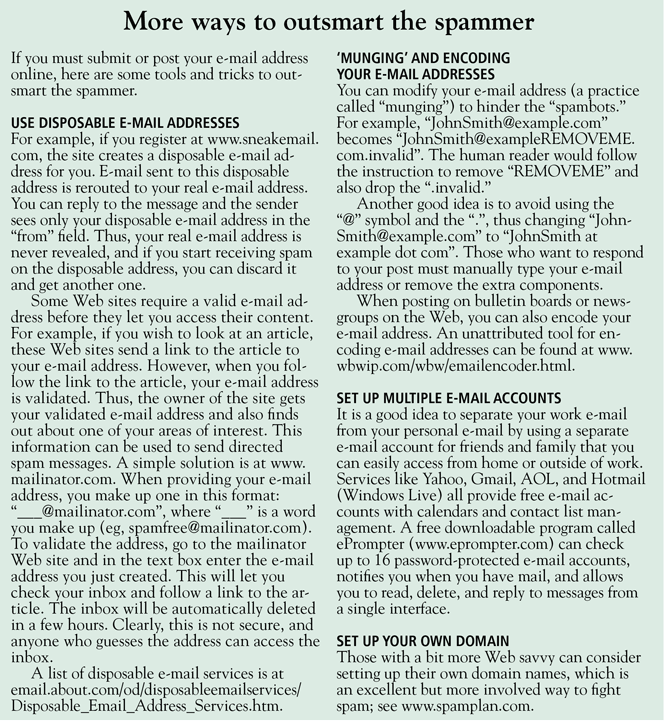
Prevent spammers from harvesting your e-mail address
Since a spammer first has to harvest your e-mail address, you should try not to give it away. Spammers use programs that troll the Internet looking for e-mail addresses. Tips for guarding your address:
- Try not to display it in public, eg, in chat rooms, message boards, listservs
- If you have to post your e-mail address in public, reformat it so it cannot be easily recognized as an e-mail address by the trolling software (see sidebar, “More ways to outsmart the spammer”)
- Check a Web site’s privacy policy before submitting your information
- Take the time to review “opt-out” options on Web sites you use, to prevent your e-mail address from being used by a third party
- Consider using separate e-mail addresses for your personal business and your work to limit spam in your workplace: to prevent unintended disclosure of your work address, give your family and friends only your personal e-mail address, and ask them to use “blind copy” so that other recipients don’t have access to it
- Consider using “disposable” e-mail addresses, especially when making on-line purchases or when requesting services.
Prevent spammers from confirming your e-mail address
If spammers do obtain your e-mail address, you can prevent them from verifying it:
- Do not reply to or click on any links in a spam or other unsolicited e-mail message, including links to “unsubscribe” from an unsolicited newsletter, chain letter, or special offer
- Set your e-mail application to display messages in plain text rather than HTML, or turn off the automatic images in your e-mail application: the opening of the e-mail and subsequent displaying of the images can automatically verify your address to the sender!
- Check your e-mail application to ensure that it sends automatic “out of office” or “vacation” replies only to your contacts or ask your e-mail administrator for help with this at your workplace.
Keep spam out of your in-box
Finally, if spam is sent, there are several ways to keep it from reaching your in-box:
- Sophisticated users can use e-mail rules to direct spam-marked e-mail to a separate junk folder
- Add frequent unsolicited e-mail senders to a “blocked sender” list (Table 1).
A WORD ABOUT ‘PHISHING’
Like spam, “phishing” is a form of unsolicited e-mail, but its intent is much more malignant. The perpetrator sends out legitimate-looking e-mail in an attempt to gather personal and financial information from recipients. Typically, the messages appear to come from well-known and trustworthy Web sites such as banks, Pay-Pal, eBay, MSN, or Yahoo, and they ask the recipient for an account number and the related password. For more on this topic, see http://en.wikipedia.org/wiki/Phishing.
GOOD MANNERS IN THE E-WORKPLACE
Even if you could block all spam messages from reaching your inbox, you still might receive unwanted messages from colleagues or friends. The only way to reduce unnecessary e-mail in the workplace is to ask your colleagues and employees to use e-mail appropriately. Here are some rules that could help decrease e-mail overload at your work:
Do not overuse “reply to all.” This is one of the most common reasons for e-mail overload in the workplace. Only use “reply to all” if you really need your message to be seen by each person who received the original message.
Use “cc:” sparingly. Try not to use the “cc:” field unless the recipients in that field know they are receiving a copy of the message. It also exposes the e-mail identity of other users and can promote spam, especially if you are sending e-mail to an external client.
Do not forward chain letters. It is safe to say that all chain letters are hoaxes. Just delete them as soon as you receive them.
Use alternate means of communication (eg, phone, meetings) if you really need to have a discussion. E-mail is not the richest medium for discussion, and sometimes it is better to talk to a person or group face to face or on the phone rather than to bounce e-mail back and forth multiple times between multiple users.
Use appropriate subject headings like “no response needed” or “FYI-Reference” when you don’t need a reply. For example, someone asks you to send a file by e-mail; you send it as an attachment, and in the subject line you say, “Here is the file you wanted. NRN.” The recipient will know not to respond with “Got it, thanks” or something like that. He can thank you when you next see him.
Avoid sending unnecessary attachments. Suppose you want to inform some colleagues about a visiting professor giving a grand rounds talk. Instead of creating a Word document and attaching it to the e-mail message, you can include the information in the body of the message itself. Thus, the recipients will not have to go through the additional step of opening the attachment. Also, the plain text message in the body of the message will be a smaller file than an e-mail message with an attached Word document.
Do not request delivery notification. This is irritating to most users, requiring an extra click before reading the message. It may not work with all e-mail clients, and a user can elect not to send the notification. And what would you do with such information anyway (especially if it is incomplete)?
Use a meaningful subject header. This will allow the user to decide whether and when to open the message.
Do not abuse the “urgent” or “high priority” flag. This is like crying wolf and diminishes the user’s ability to effectively manage his or her e-mail.
Anticipate and preempt e-mail volleys. Suppose a journal editor e-mails you to ask if you can review an article that was submitted to the journal, and says that your review would need to be completed by next month. You respond that you cannot do it within that time frame, but that you could do it the month after that. Anticipating the next question, you also provide the names of two colleagues who might be able to do the review. This will prevent any further e-mail on this topic unless the editor is willing to wait longer to get your review.
Maintain e-mail threads if possible. When responding to an e-mail message, use “reply” instead of starting a new message. This will maintain the thread of the discussion and make it easier to follow.
Do not send an e-mail message when you are angry or upset. It is better to wait until you calm down (sleep on it if possible) and then write the message or have a conversation on the phone or face to face. Nothing good comes out of writing an e-mail message in the heat of the moment, and it only leads to bad feelings and miscommunication. Along the same line, avoid sarcasm or humor in professional e-mail, as it can be misconstrued.
Avoid putting information in e-mail that you do not want unintended parties to read
It is only too easy to forward or share the e-mail message with others.
Avoid sending confidential patient information in e-mail unless your institution has set up some ground rules. The American Medical Informatics Association has issued guidelines on this topic.9
ORGANIZE YOUR E-MAIL AND RELATED INFORMATION
Once you have limited the amount of unwanted e-mail, the next step is to deal with the remaining messages.
The task is difficult, for several reasons. Some people feel they will need the information in their e-mail at a later date and thus don’t want to remove it from the in-box. Some messages may require a significant amount of thought or time to respond to and cannot be dealt with immediately. Having limits on the amount of e-mail that can be stored in the in-box adds to the problem, as older messages have to be stored outside the in-box, creating one more place you will have to search for them. Having multiple computers and locations where you check your e-mail also adds to the problem. In the workplace, e-mail is used increasingly as a task- and project-management tool—something it was not designed to be.4 This leads to procrastination in dealing with e-mail and a fear of not being able to find information when needed or not remembering to follow up on items in the e-mail.
Be methodical
First, decide on when and how often you will work on your in-box. Depending on your preference and work schedule, you may check e-mail several times a day or just once. Reserving a dedicated time in your daily schedule (either early in the morning or later in the evening) is probably the best way to deal with e-mail that you cannot readily reply to because it requires some thinking or action on your part.
Analyze your activities and create an organized list of folders and subfolders for each activity. An additional strategy is to prefix important folders with a number so that they appear near the top of an alphabetized list in order of importance that you assign.
Create an identical folder structure in your in-box, on your primary computer, and in a safe location that is backed up regularly, eg, a network drive or Web storage service. As activities change, update this folder structure on a regular basis.
Create rules to allow easier scanning and sorting of e-mail messages. For example, messages from mailing lists can automatically be moved to a specific folder, or messages from your boss can be color-coded in red. These features depend on your e-mail client.
Deal with your legitimate e-mail by type
Regardless of the folder structure and rules that you apply to organize your e-mail, you have to go through all your messages regularly, say, at the end of the day. One of the best strategies is to never open a message and then close it without doing anything with it. At the minimum, try to categorize each message when you first open it. Messages can be classified by content and by the type of action required.
Reference items have information that you might need later and that needs to be saved in an appropriate location. Depending on when and where you might need the information again, you need to save it in the appropriate folder in your in-box, on your hard drive, or in a network or web drive. Remember that the folders in your in-box count towards the total limit of your e-mail storage. The benefit of storing it in your in-box is that you can access it from any computer from which you can access your e-mail.
Notices about events or meetings. Decide if you may want to attend or not. In the latter case, delete the message. If you do think you may want to attend, you can move the information to your calendar and create an appointment, possibly with a reminder. This will let you view the information at the time it is needed. One point to keep in mind is that if you move the item to your calendar, it will disappear from your mailbox. In some cases, appointment request messages (Lotus Notes, Outlook) will automatically move from your in-box to your calendar once you “accept” the event (meeting) notice.
Action items need some type of action on your part. There are four actions you can take with the message: delete it, do it, delegate it, or defer it.10 You can do several things to remind yourself to deal with them later. In some e-mail programs you can:
- Mark them as unread
- Flag them for follow-up with reminders (in some cases with different-colored flags)
- Change the e-mail messages to tasks with reminders: marking or flagging the items will then allow you to easily fllter or sort the items that you had deferred initially and will provide you flexibility to take appropriate actions at a convenient time.
- Tomlinson R. Email home. http://openmap.bbn.com/~tomlinso/ray/home.html. Accessed 7/14/2008.
- Whittaker S, Sidner C. Email overload: exploring personal information management of email. Conference on Human Factors in Computing Systems, Vancouver, British Columbia, 1996. New York, ACM, 1996:276–283.
- Bellotti V, Ducheneau TN, Howard MA, Smith IE, Grinter RE. Quality versus quantity: e-mail-centric task management and its relation with overload. Human-computer Interaction 2005; 20:89–138.
- Fallows D. Email at work. Few feel overwhelmed and most are pleased with the way email helps them do their jobs. Pew Internet and American Life Project. www.pewinternet.org/pdfs/PIP_Work_Email_Report.pdf. Accessed 7/14/2008.
- Evett D. Spam statistics 2006. Top Ten Reviews. spam-filter-review.toptenreviews.com/spam-statistics.html. Accessed 7/14/2008.
- Can spam today! Forever. A multilayered approach to the spam problem. Messaging Architects, Novell. www.novell.com/info/collateral/docs/4820891.01/4820891.pdf. Accessed 7/14/2008.
- Public Law 108-187. 108th Congress. http://frwebgate.access.gpo.gov/cgi-bin/getdoc.cgi?dbname=108_cong_public_laws&docid=f:publ187.108.pdf. Accessed 7/14/2008.
- Keizer G. CAN-SPAM act fails to slow junk mail. ChannelWeb. www.crn.com/security/18831412. Accessed 7/14/2008.
- Kane B, Sands DZ, for the AMIA Internet Work Group, Task force on Guidelines for the Use of Clinic-Patient Electronic Mail. Guidelines for the clinical use of electronic mail with patients. J Am Med Informatics Assoc 1998; 5:104–111. www.amia.org/mbrcenter/pubs/email_guidelines.asp. Accessed 7/14/2008.
- Mcghee S. 4 Ways to take control of your e-mail inbox. Microsoft at Work. www.microsoft.com/atwork/manage-info/email.mspx. Accessed 7/14/2008.
- Tomlinson R. Email home. http://openmap.bbn.com/~tomlinso/ray/home.html. Accessed 7/14/2008.
- Whittaker S, Sidner C. Email overload: exploring personal information management of email. Conference on Human Factors in Computing Systems, Vancouver, British Columbia, 1996. New York, ACM, 1996:276–283.
- Bellotti V, Ducheneau TN, Howard MA, Smith IE, Grinter RE. Quality versus quantity: e-mail-centric task management and its relation with overload. Human-computer Interaction 2005; 20:89–138.
- Fallows D. Email at work. Few feel overwhelmed and most are pleased with the way email helps them do their jobs. Pew Internet and American Life Project. www.pewinternet.org/pdfs/PIP_Work_Email_Report.pdf. Accessed 7/14/2008.
- Evett D. Spam statistics 2006. Top Ten Reviews. spam-filter-review.toptenreviews.com/spam-statistics.html. Accessed 7/14/2008.
- Can spam today! Forever. A multilayered approach to the spam problem. Messaging Architects, Novell. www.novell.com/info/collateral/docs/4820891.01/4820891.pdf. Accessed 7/14/2008.
- Public Law 108-187. 108th Congress. http://frwebgate.access.gpo.gov/cgi-bin/getdoc.cgi?dbname=108_cong_public_laws&docid=f:publ187.108.pdf. Accessed 7/14/2008.
- Keizer G. CAN-SPAM act fails to slow junk mail. ChannelWeb. www.crn.com/security/18831412. Accessed 7/14/2008.
- Kane B, Sands DZ, for the AMIA Internet Work Group, Task force on Guidelines for the Use of Clinic-Patient Electronic Mail. Guidelines for the clinical use of electronic mail with patients. J Am Med Informatics Assoc 1998; 5:104–111. www.amia.org/mbrcenter/pubs/email_guidelines.asp. Accessed 7/14/2008.
- Mcghee S. 4 Ways to take control of your e-mail inbox. Microsoft at Work. www.microsoft.com/atwork/manage-info/email.mspx. Accessed 7/14/2008.
KEY POINTS
- Decrease the amount of unwanted e-mail by zealously guarding your e-mail address, separating work e-mail from personal e-mail, and encouraging coworkers to follow appropriate e-mail etiquette.
- Handle the messages you receive in a disciplined and consistent manner. Schedule regular times to deal with e-mail.
- Delete spam messages without viewing images and without clicking on links. File any information that may be needed later. Messages that need action require one of the “four Ds”: delete it, do it, delegate it, or defer it.
- Never open a message and then close it without doing anything about it.